Covered in this Article
- What is it?
- Signing up for Net Academy
- Installing Packet Tracer
- Resources for Learning Packet Tracer
What is Packet Tracer?
For those of you that do not know, Packet Tracer is a handy free application that Cisco provides to the public. It is a Network Simulation tool or “Net-Sim” that allows you to create virtual networks like you would see in offices or even multiple office buildings. You can then configure the routers and switches and see if the network works giving you the opportunity to practice without loads of physical hardware to practice with. IT is great for prepping for the CCNA exam and is what I am using but a bit more limited beyond that scope.
How to install Packet Tracer
Sign Up to NetAcademy
To install Packet Tracer, you can browse out directly to Cisco website and search for it or I have a redirect link on my resources page that takes you there ( https://zacharyhite.com/resource-page/)
Once there scroll down till you see the “Intro to Packet Tracer” and select Learn More.
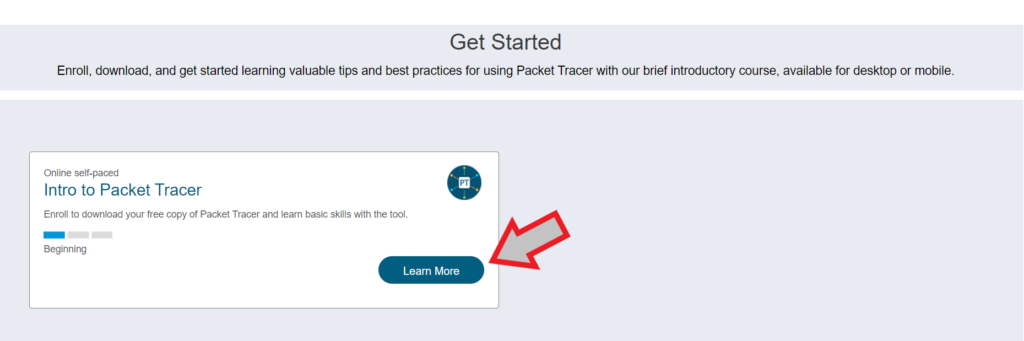
On the new page you will have to sign up. Getting the software does require you to make an account but does not require that you complete the whole course. Which is something I have not done but might at some point.
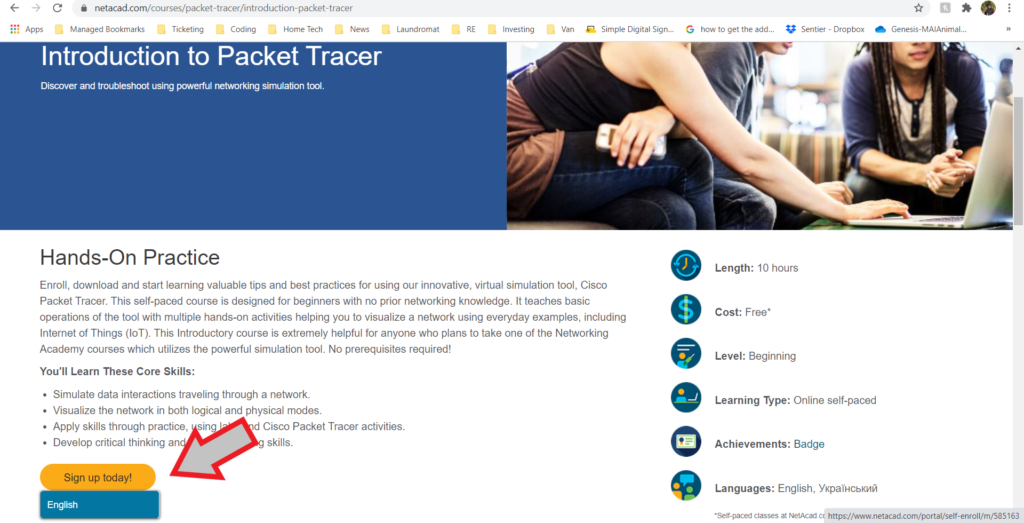
On the next page (pictured below) you will give the details to create your account. After this it will send an activation email to you that you will need to click on. Now be forewarned in my experience, sometimes the account activation does not seem to like Gmail accounts (which is what I used). Also, even after you activate your account there is a brief (few hours for me) holding period before you can really use it. You should receive another email from id@cisco.com that says, “Cisco Account Available”. I highly suggest you wait for this email before progressing to avoid random issues.
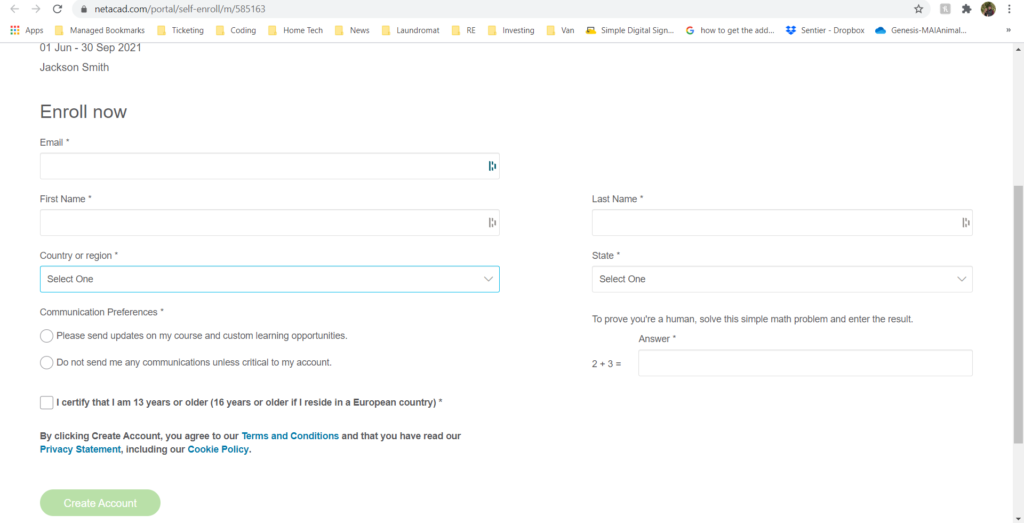
After you have activated you account and all that good stuff you will be brought to the main course page.
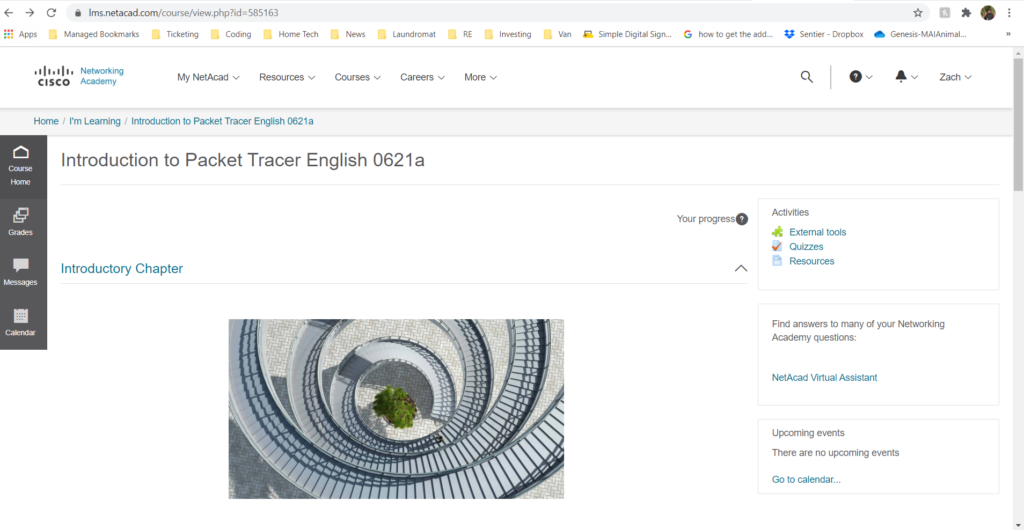
Install the Software
On the main course page, you will browse to Resources the select “Download Packet Tracer from the dropdown.
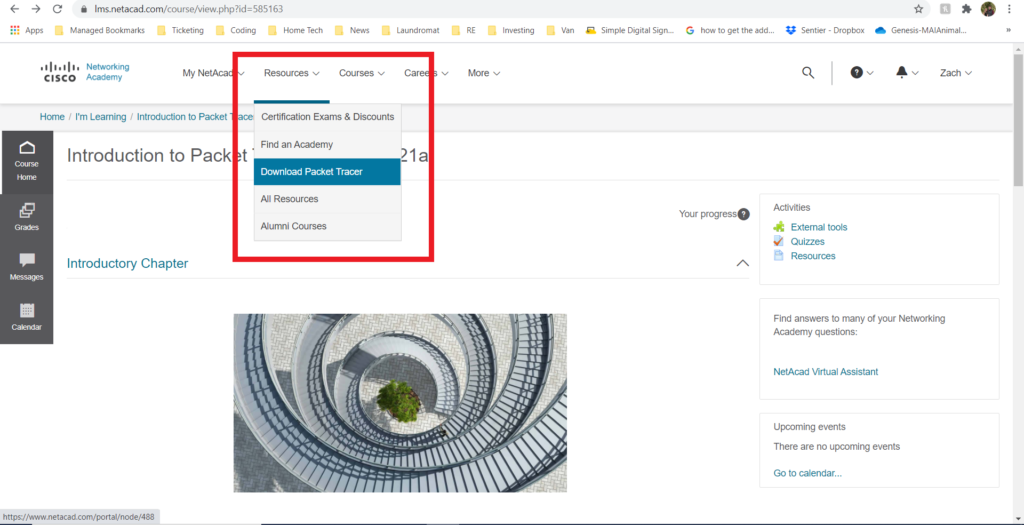
On the new page scroll down until you see the download section and select the download that best fits your needs.
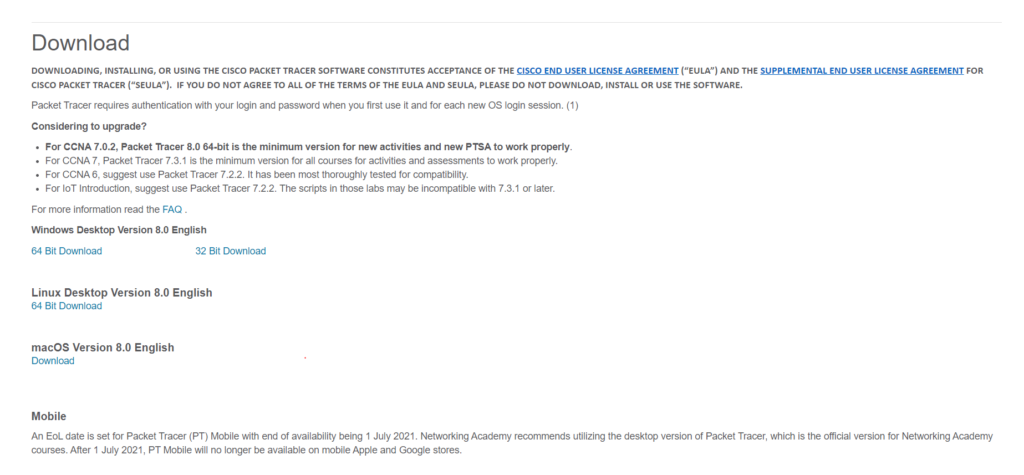
Once downloaded run it however your respective browser prompts you to run it…
The go through the basic install wizard steps accepting the defaults given…
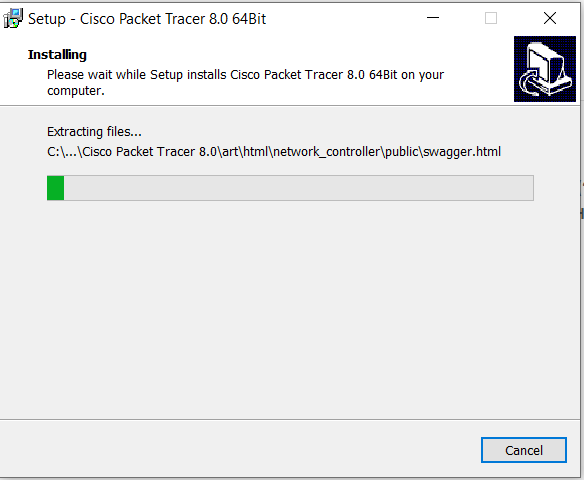
Once it is installed you should now have it on your desktop (if you choose to let it put an icon there).
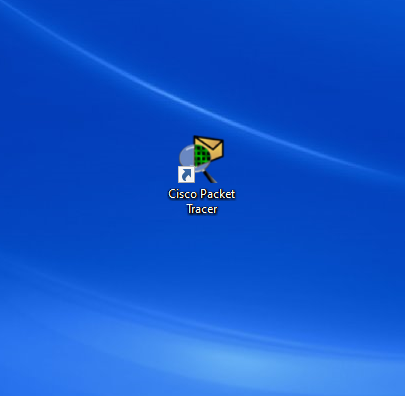
Opening the software should present you with this screen…
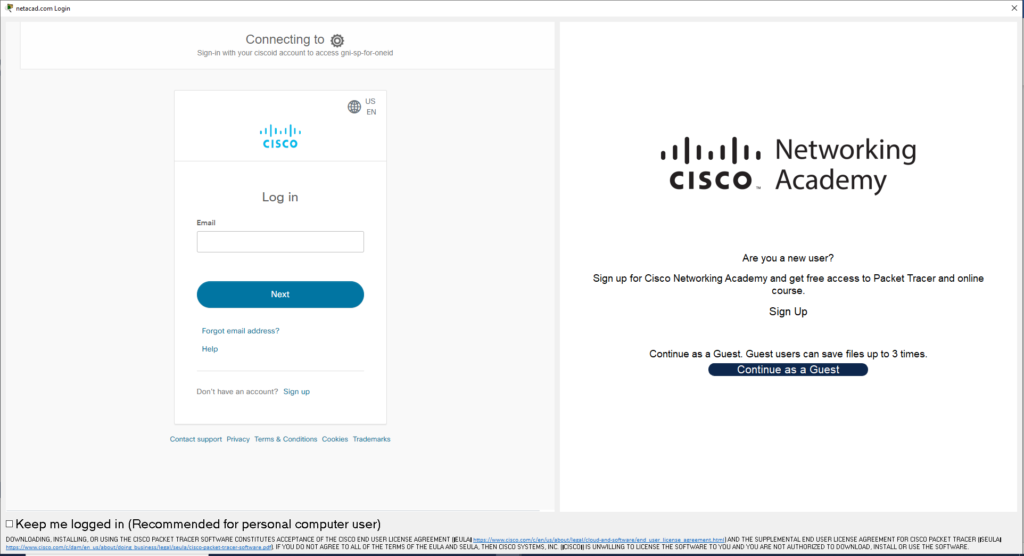
Simply give it your account information and magically you are in!
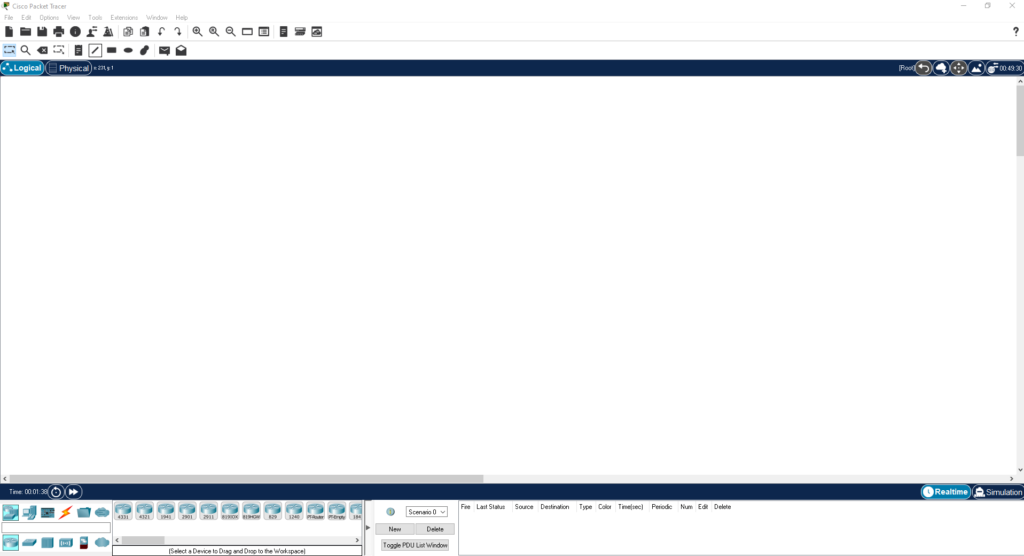
Now if you are looking for some guidance in how to practice and use this software then here are some resources for you!
Resources
The Cisco Training Program: https://www.netacad.com/portal/learning
YouTube videos on Packet Tracer (a bit older version though)…
- Part 1: https://www.youtube.com/watch?v=3wz8qI_nBK4
- Part 2: https://www.youtube.com/watch?v=QLXuRotZq3Q
A YouTube Channel that is dedicated to Different Lab scenarios!
